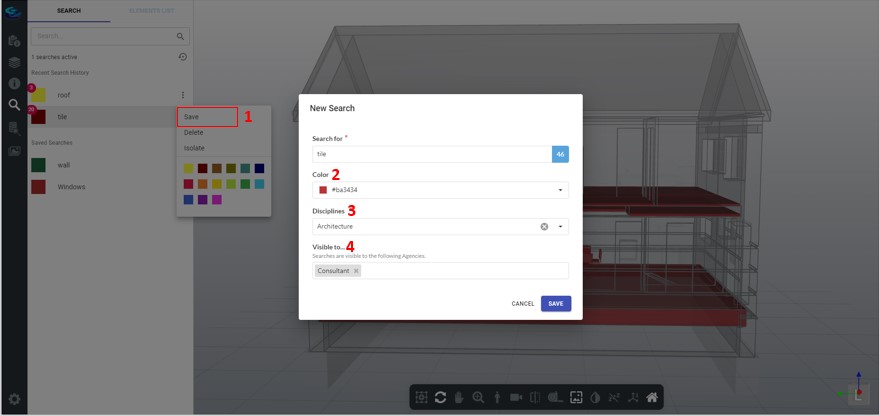1. Click on the search feature on the left navigation menu, search for an element, and click on the 3-dot ellipsis and select ‘Save’ to save a search.
2. You can assign a different colour to the search while saving.
3. You can tag disciplines to the search such as Structural, M & E, etc.
4. You can also choose to make the search available for other organizations in the project.
When a search is made available by a user for another organization, the search is shown in the “Saved Searches” list for processing officers in that organization.