- When you open a BIM model from within a submission, these elements are displayed.
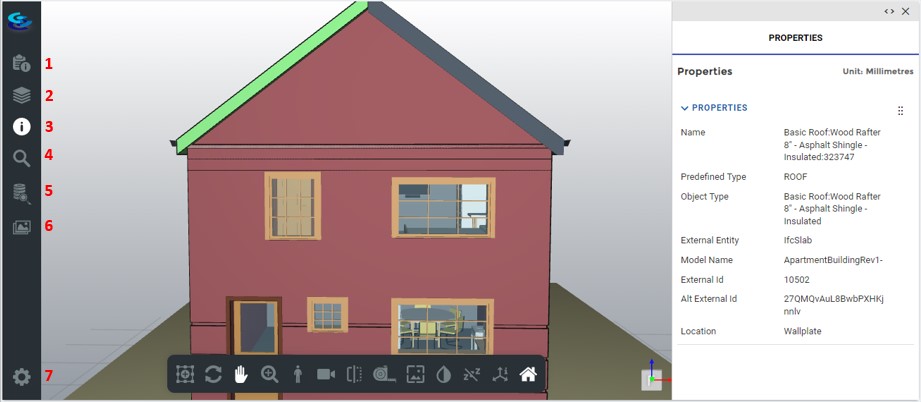
- On the left navigation menu, you can do the following.
- View and lodge issues from the Issues feature
- View the elements in the model from the Products feature
- View properties for a highlighted element
- Search for elements
- Build queries and generate schedules
- Create and save ‘Views’
- Set your preferences for the viewer
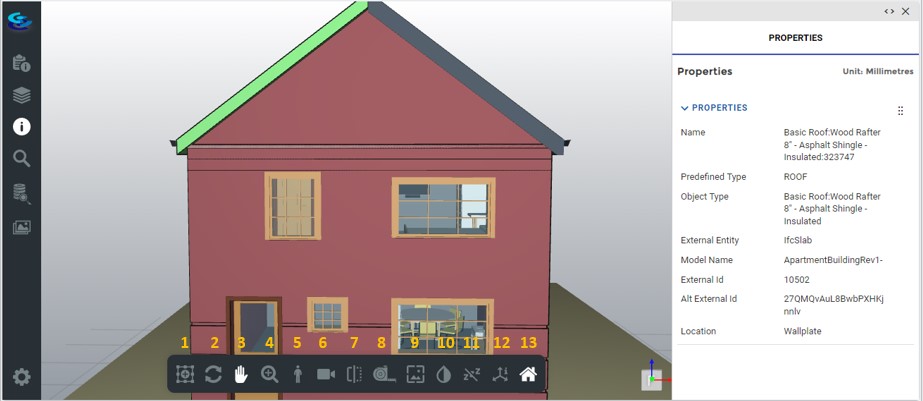
- The toolbar on the viewer has the following options for the users to interact with the model.
- Select multiple tools from the toolbar
- Change the orbit
- Pan the model
- Zoom into the model
- View First-person view of the model
- Orthogonal or Perspective camera view
- Slice the model along the X, Y or Z axes and Advanced Slicer option
- Create and save measurements of any elements
- Toggle X-ray mode on or off
- Toggle grayscale on or off
- Exit dormant mode
- Exit isolation mode
- Reset and navigate to Home
User can use the isometric cube to create exterior or interior elevation views from 6 default directions to view the model from different locations and perspectives. Use the cube at the bottom right (highlighted in red below) to choose front, top, bottom, right, left, or back view of the model to view the model at a particular elevation.
A compass is provided on the viewer to show the orientation of the model.