- To check out a file, you can select the file(s) you want and click on the Check Out button in the horizontal toolbar on the top.

- Another way you can check out files is to right-click on any file or select multiple files, and select ‘Check Out’ from the menu that opens up.

- You can double-click a file on DesignSync to check it out to you and open it in a native program.
- The selected file or files will be checked out to you and these will be indicated with the checked out icon-

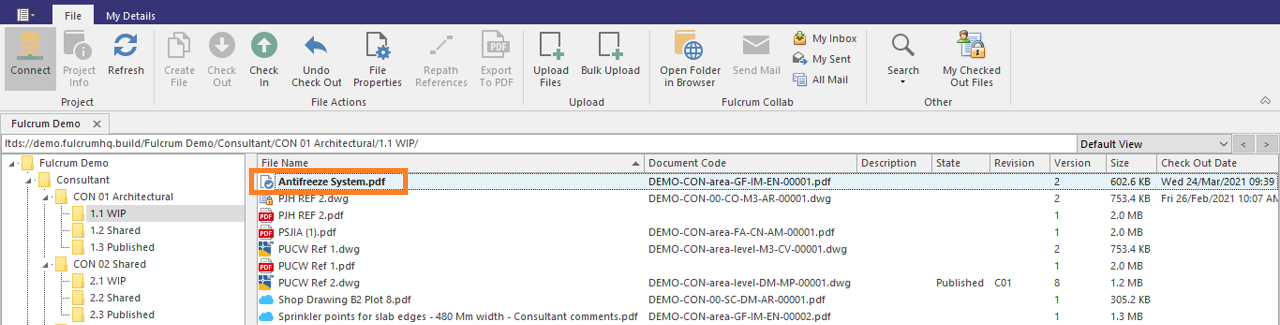
- Note 1: Checking out a file will update the modified date of the file to provide an easy way to identify what was just checked out. This update to the modified date is visible to the checked out user only.
-
Note 2: Whilst a file is checked out to you, no other users will be able to edit the file and the changes made by you will not be visible to others until the file is checked in.