- If you want to Check In a file that you were using so that it’s available for use by others, select the files that you want to Check In and select the Check In button in the horizontal toolbar at the top. You can also right-click and choose ‘Check In’ from the menu that opens.

- This opens up a dialogbox with a list of all the files that are checked out to you in that folder. Select any other files you wish to Check In, add comments, if any, and Click OK.
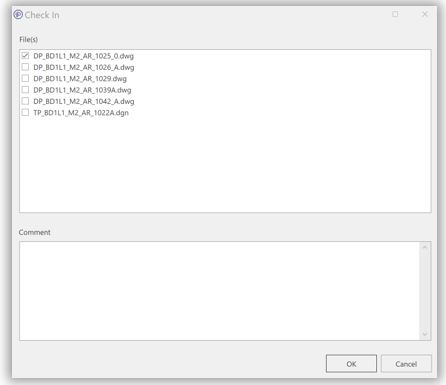
- The files are Checked In to DesignSync and available for use by others. Even after you Check In files, the local copies are retained by DesignSync.