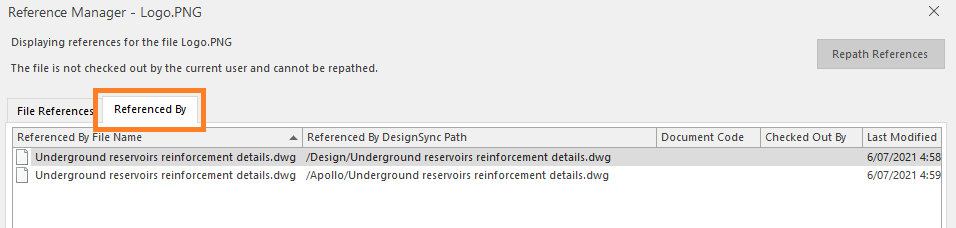You can use the ‘Reference Manager’ feature to view any of the following file dependencies that a file may have:
♦ View all external reference files used by a specific DWG file.
♦ View which DWG files use the external reference file
If a missing or broken file path is detected, you will be able to complete file re-pathing from here as well.
Using Reference Manager to view the list of all external references within a DWG file:
» Right-click on the DWG file and select Reference Manager from the pop-up menu.
♦ (If you know in advance that there are missing files, then check out the file first before opening Reference Manager)
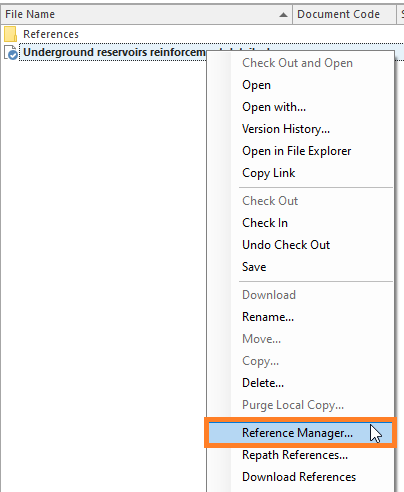
» The File Reference Name appearing in red indicates that it is either missing the files or the file path is broken and needs to be repaired.
♦ If you had checked-out the file in step 1, you could click the Repath Reference button to scan for missing files referenced by a drawing file.
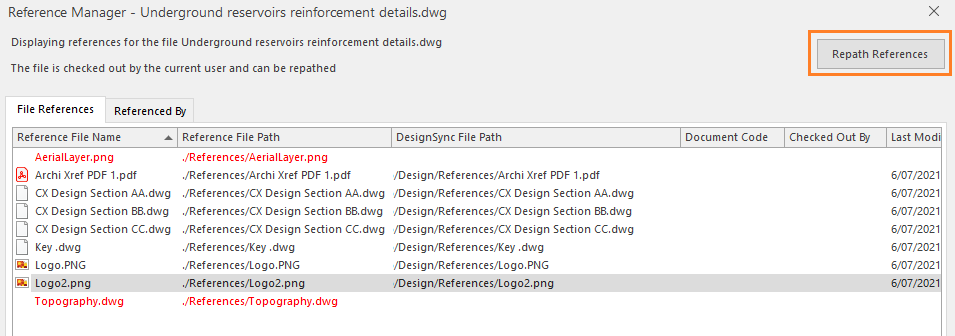
♦ If DesignSync is able to find the reference file, you can click the Save Updates button to update the saved path entries used to locate the external references.
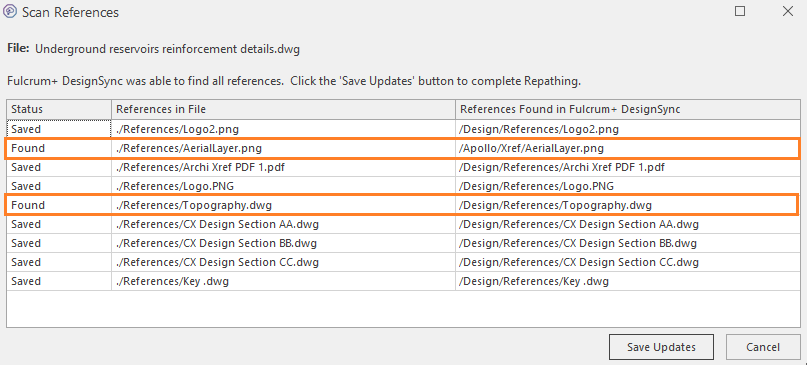
♦ If DesignSync is unable to find the reference file, you will need to Cancel and then upload the missing reference file.
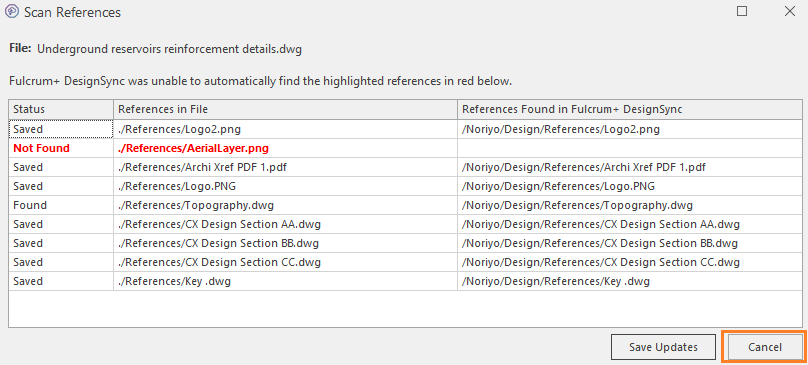
♦ After uploading the missing file click the Repath Reference button on the horizontal toolbar to update the saved path used to locate the external references.
Using Reference Manager to view all files that reference a particular external reference file:
» Right-click on the external reference file and select Reference Manager from the pop-up menu.
» Once the Reference Manager is open, click the Referenced By tab.
♦ This tab will display all DWG files which reference the file you selected in step 1.