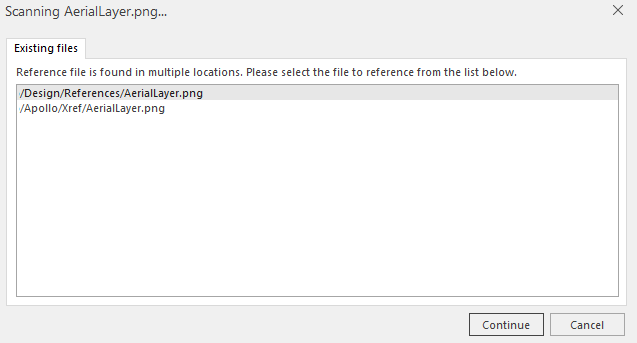When a DWG file that has external references is checked in to DesignSync, DesignSync will scan the current workspace for files referenced by the DWG file.
After the scan, if DesignSync does not recognise the path for the files referenced by a DWG, it prompts you with the Reference dialog box containing the scan results.
» If DesignSync was able to find the reference files with the same names, you would see ‘Found’ under the Status column.
♦ Click on the Save Updates button to update the saved path entry used to locate the external references and check in the file.
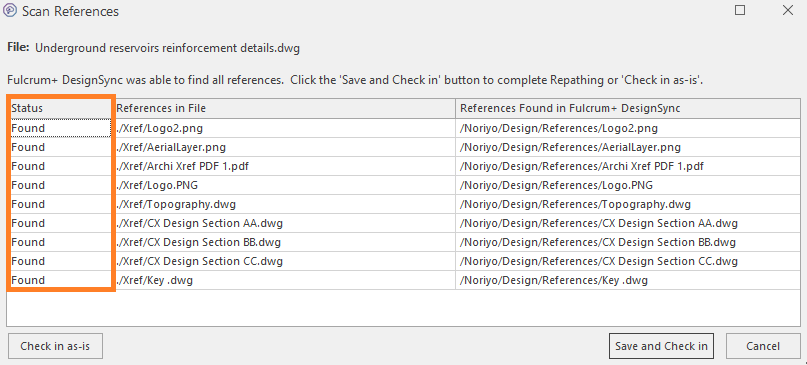
Other Scenarios:
» If the reference files found by DesignSync are not the correct files for the DWG file you are checking-in, then:
♦ Select the Check in as-is button to check in the DWG file without linking it to any of the ‘Found’ files.
♦ Next, upload the relevant reference files to DesignSync and use the Re-path References functionality to update the path to the reference files.
» You can Cancel the check-in from this dialog as well, and the file will remain checked out to you.
» If DesignSync was unable to find the reference files with the same names, you would see ‘Not Found’ under the status column.
♦ Take note of the missing references that DesignSync finds and Cancel the check-in.
♦ Once the missing external reference file(s) has been stored in DesignSync, check-in the DWG file again.
♦ Alternatively, use the Re-path References functionality to update and save the new path to the reference files
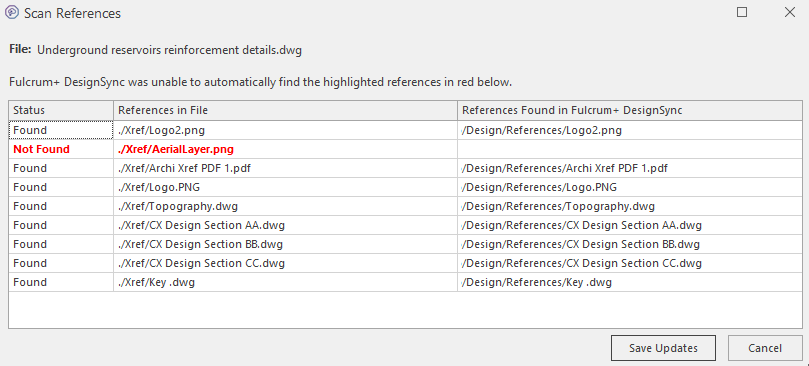
» If multiple files with the same name in DesignSync match the reference in the drawing file, it will prompt you to choose the correct reference file.
♦ Select the file and click Continue.