After uploading a DWG file that has external references, use the re-path references functionality to search for the files referenced by a DWG file and update the saved path used to locate the external references.
The re-path references functionality also lets users know when certain references are missing from DesignSync. Users can then make a note of the missing references, upload them into DesignSync, and re-path them. In this way, all DWGs will have the correct references to be used from within design tools.
When DesignSync is aware of the references, once the DWG is downloaded, all the references associated with the DWG file will be downloaded too, to enable seamless work on the drawing file.
Pre-requisites:
♦ The drawing file must be checked out to you to enable re-pathing.
♦ The drawing file must be of DWG format.
♦ The external reference file must exist in the same Workspace as the drawing file.
» To start the re-path process, right-click the DWG file.
» In the pop-up menu, select Repath References.
♦ Alternatively, you can also select the dwg file and click on the Repath References button on the horizontal toolbar menu.
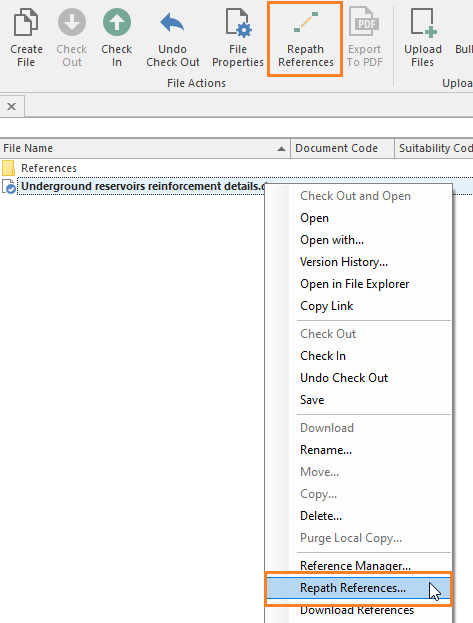
» If DesignSync locates the external reference file(s) using the saved path entries in the DWG file, then re-pathing is not required, and the Save Updates button will be greyed out.
♦ Simply click on the Cancel button and Undo Check-Out.

» If DesignSync is able to locate the external reference file(s) but not using the saved path entries in the DWG file, then it will show as Found along with the path where the file(s) is found.
♦ Click the Save Updates button to update the saved path entries in the DWG file with the new paths Found.
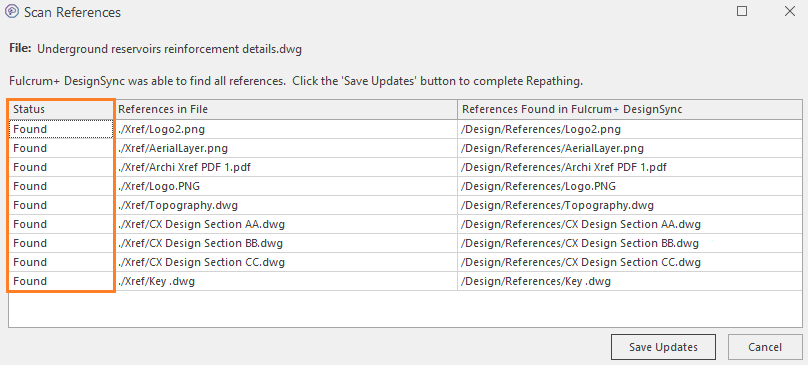
» If DesignSync is unable to locate the external reference file(s), then it will show these as Not Found.
♦ Take note of the missing external references and click Cancel.
♦ Upload the missing reference file(s) into DesignSync. Click on the Repath Reference again.
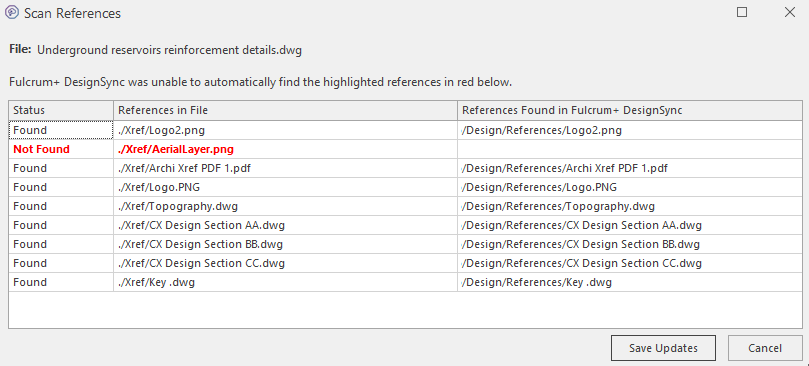
» If multiple files with the same name in DesignSync match the reference files in the DWG file, it will prompt you to select the file with the correct file path.
♦ Select the file and click Continue.
♦ Click the Save Updates button to update the saved path entries.
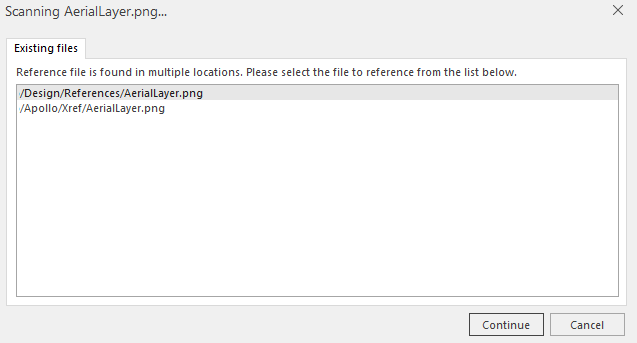
Note:
» Once a DWG file has been re-pathed:
♦ The file paths to its external reference files will remain unbroken even if you move the DWG file or external reference files to a different folder (within the same workspace).
Additionally:
♦ If the DWG file is renamed, the file path to external reference files are not affected. Conversely, if the external reference files are renamed, this does not affect the path to the DWG file.
♦ When copying a DWG file to another folder (within the same workspace), the copied file will point to the same external reference files as the original DWG file.
♦ However, when copying a DWG file to a different workspace, the copied file will lose its file paths to the external reference files. This is because the DWG file and its external reference files must exist within the same workspace for the re-path to work.