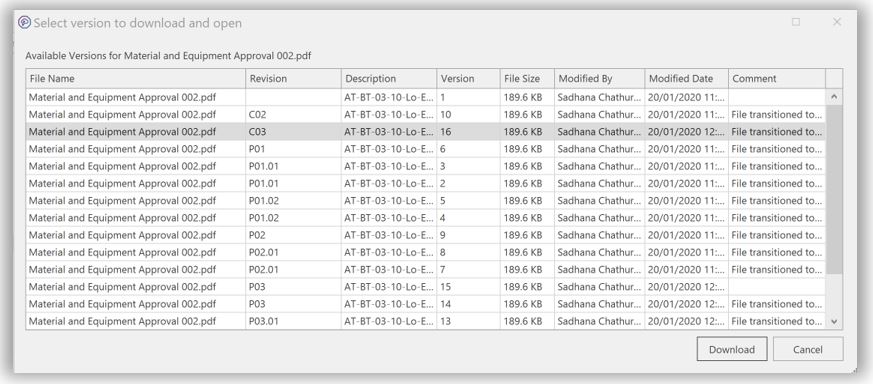- Right-click on the document you want to start a workflow with, and select “Workflow” from the menu that opens up.
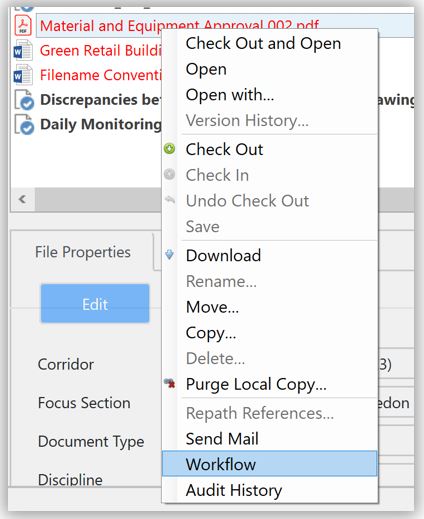
- A dialog box opens, which presents the workflow options for the document based on the workflow that was configured for the project.
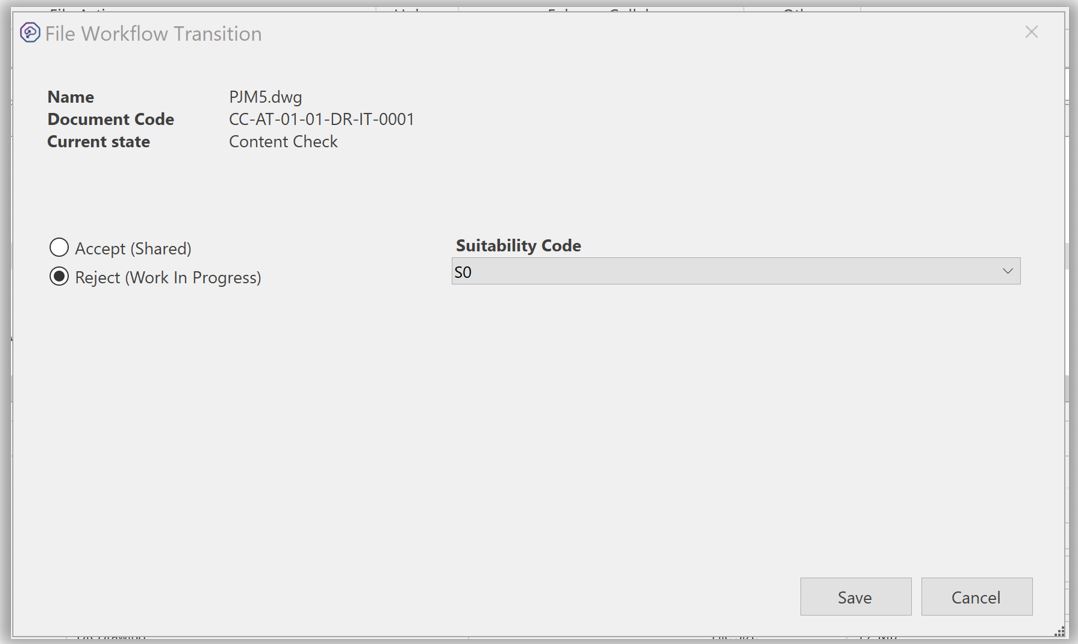
- Selecting the state that you want to transition the document to brings up the suitability codes (or other configurable metadata) associated with transitioning the document to a particular state as well as options to choose which workspaces you want this version of the document to be available in.
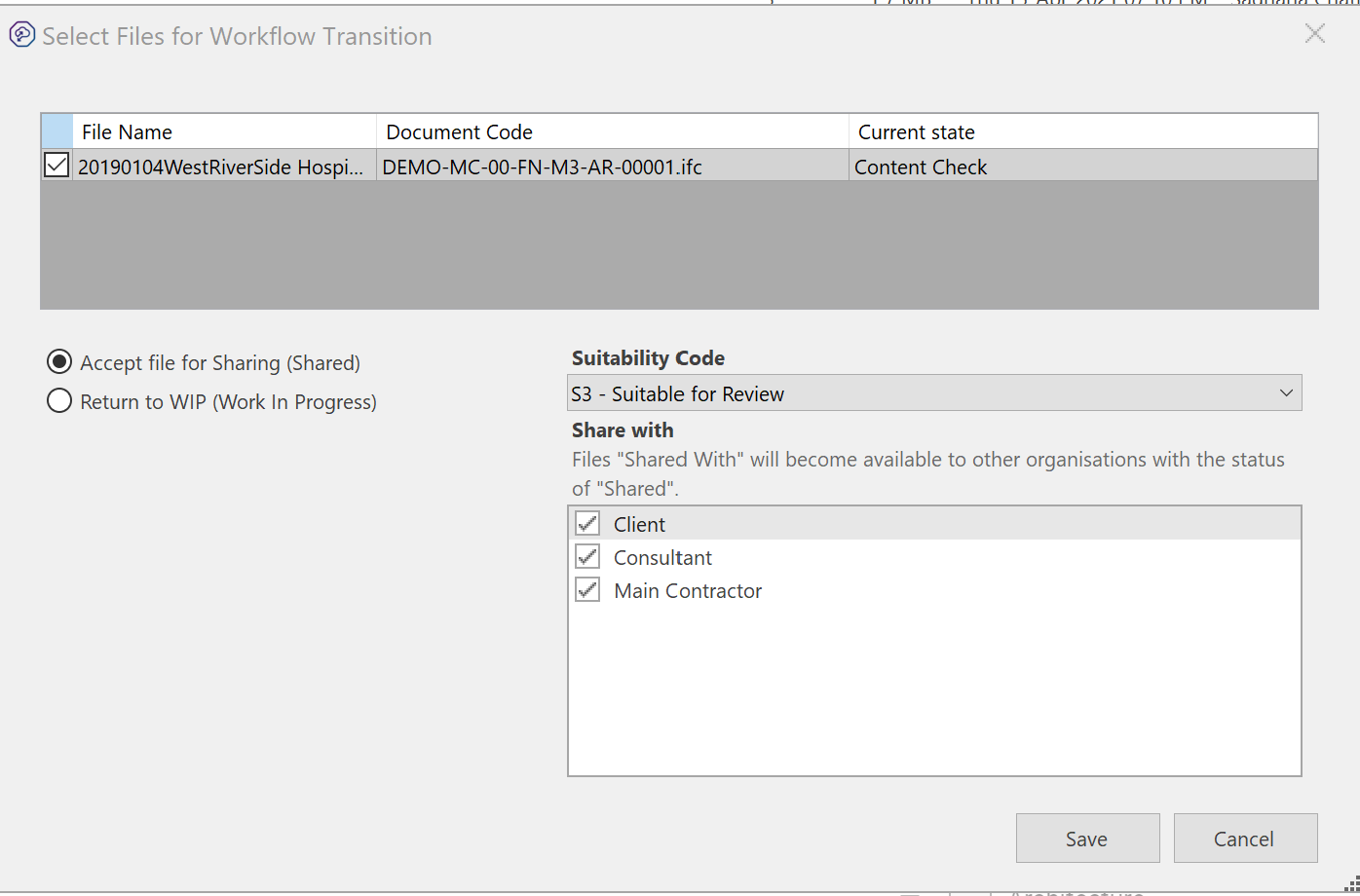
- When the document is transitioned for acceptance from one state to another, based on the rules that are set up, the file will be locked and will not be available for editing.
- While configuring the workflow you can configure which group of users can approve or reject a document to a particular state.
- The approvers in each state will get an e-mail notification when a document in a workflow is assigned a state that they are responsible for. They can then check the contents of the document and make their decision on whether to approve or reject the state change, and transition the document to the next state or assign it back to a previous state for further changes.
- While transitioning a document, users will be able to choose (based on acceptance criteria) which state to transition that document to and assign a suitability code based on that.
- Workflow events are recorded in the audit history.
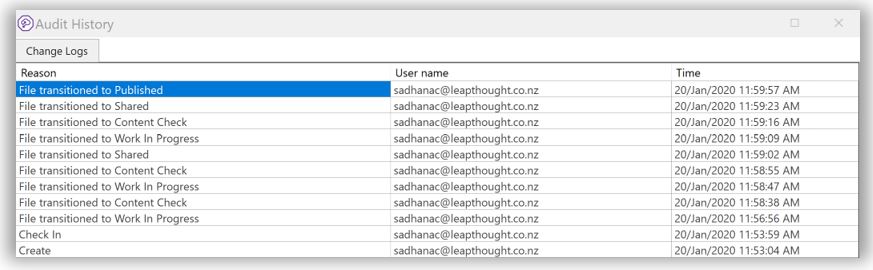
- The previous versions of the document as it was transitioned through the workflow are available from the version history dialog.