- Right-click on a file you want to transition to Publish, which is currently in the “Shared” or “Publish Check” state if you have this gate and start a workflow on it.
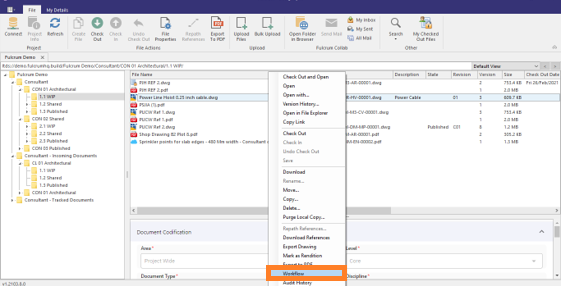
- This opens up a dialog where you can choose which workspaces you want to “Publish” the file to, and assign the appropriate suitability code to it – A1, A2, A3 or A4.
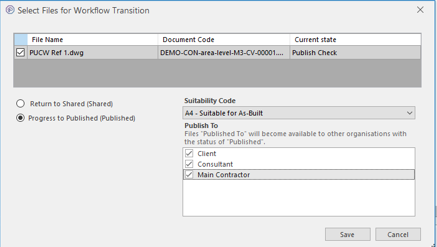
- Once you click on “Save,” the workflow state of the file is changed and is available from the Incoming folder of the workspaces you chose to Publish the file to.
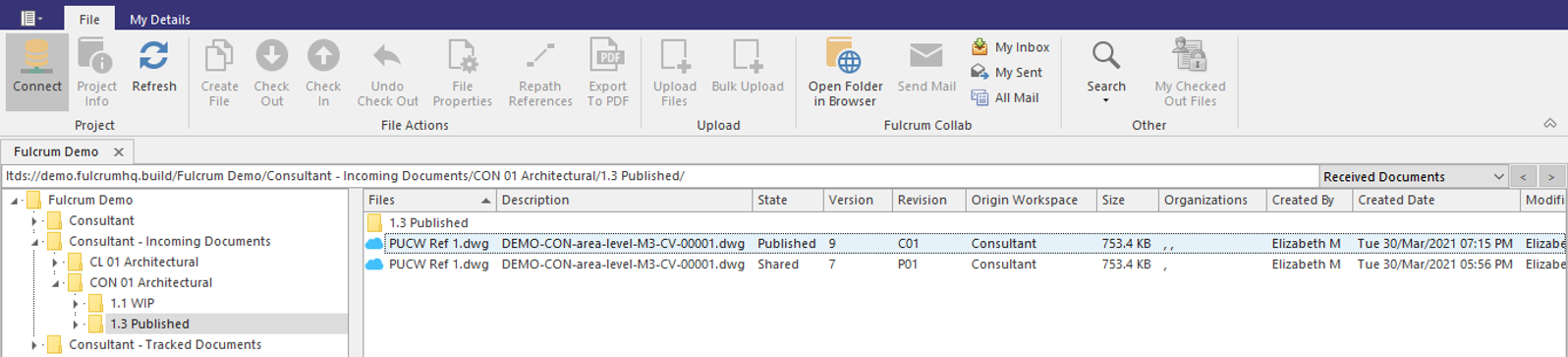
- In this screenshot the file is issued from the folder "1.3 Published" in the originating workspace, and so it is available in a folder of the same name in the Incoming documents.