- Click on the RFA which has the status as 'Rejected' or 'Revise & Resubmit'. This will open up the details of the RFA.
- Navigate to the 'Files' tab to view all the comments/issues raised by the consultant on the files which are in attach.
- Click on the 3 dot ellipsis and select 'Navigate to Library'. Here supersede the file(s) and navigate back to the rejected RFA.
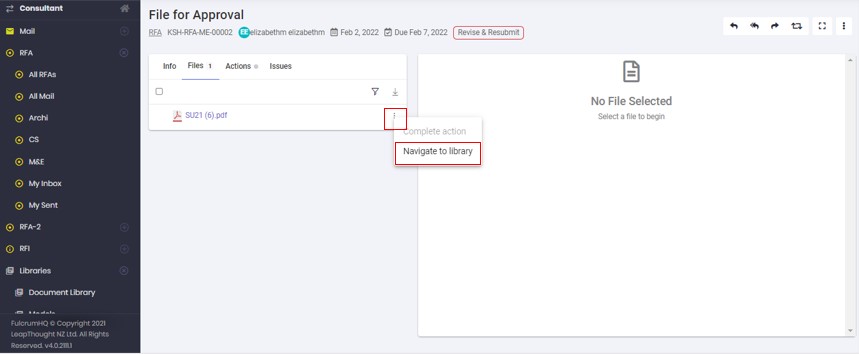
- Now to resubmit the RFA, click on the resubmit icon.
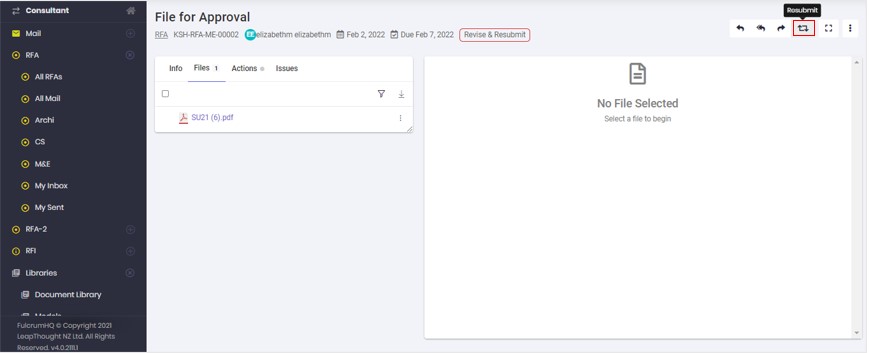
- Click on the small refresh icon to update the files to their latest superseded versions.
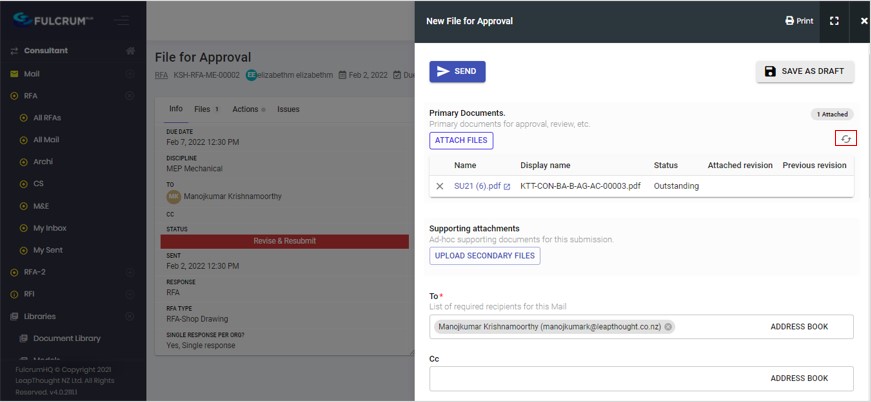
- Enter all the details in the submission and click 'Send'.