- The CS inspection form is available from the left navigation menu under “Quality.” You can view the list of forms lodged from this page.
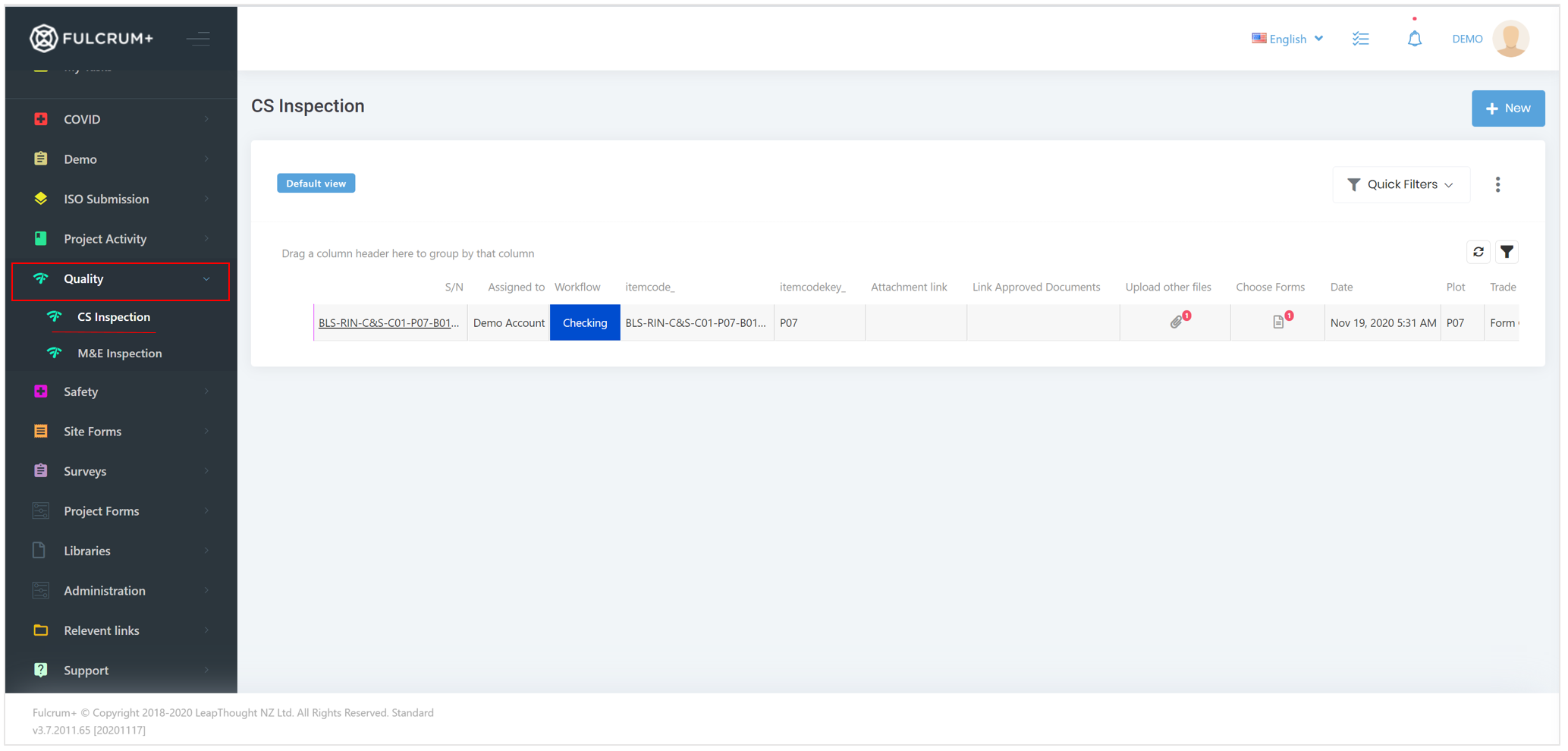
- You can start a new inspection by clicking on the “Lodge” button. This opens up a dialog where you can fill in the inspection form.
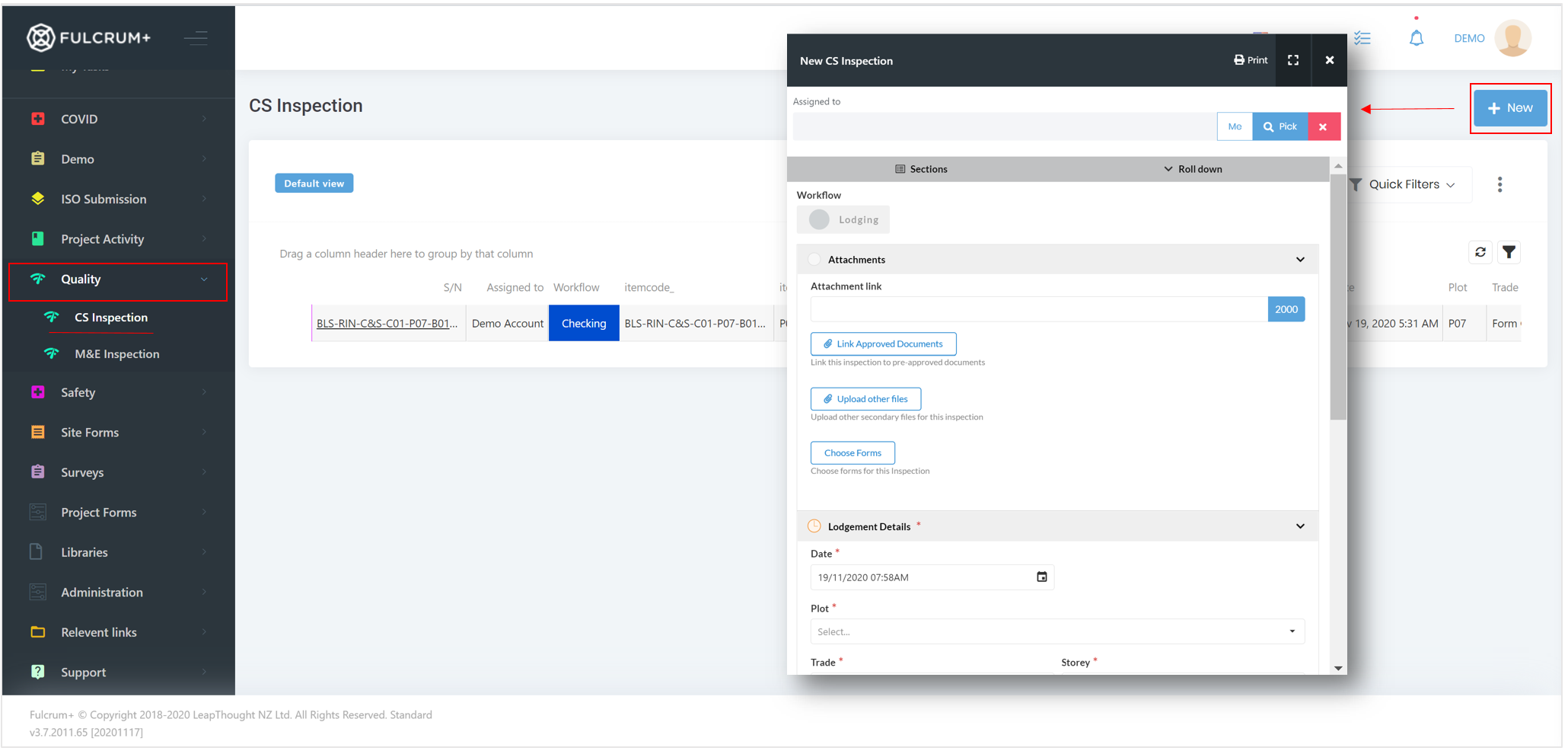
- You can expand the form to fill the rest of the screen by using the expand button. Clicking the same button again docks it back to the earlier position.
- Clicking on roll down/roll up, collapses or expands the sections in the form.
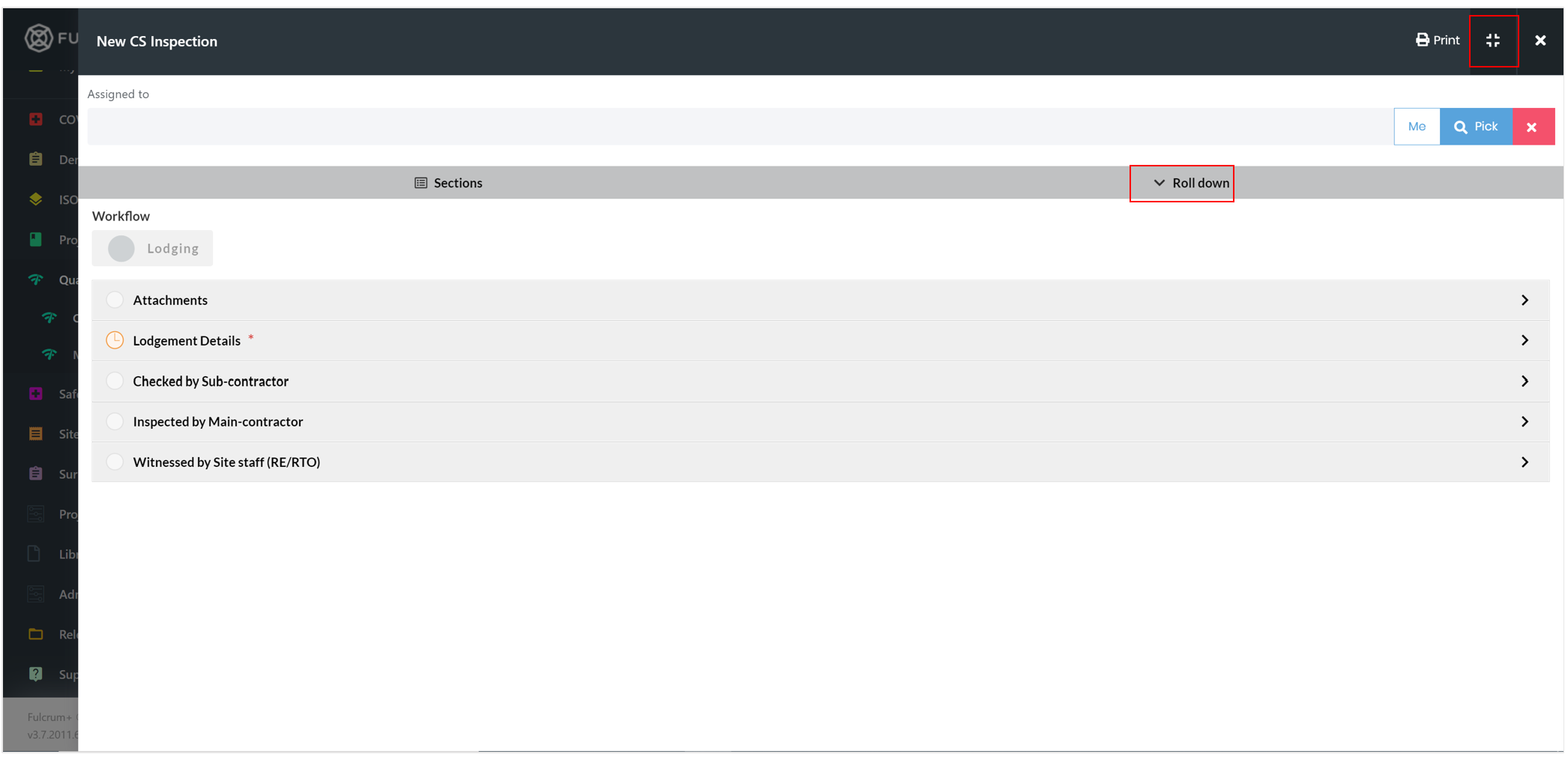
- You can also assign the form to someone with the help of the Assign option.
- The C&S inspection form has 5 sections – Attachments, lodgement details, checked by sub-contractor, inspected by main contractor and witnessed by site staff.
- Attachments – You can add a link to an existing submission that has details related to the inspection, add pre-approved documents to the inspection or upload supplementary documents from the Attachments section.
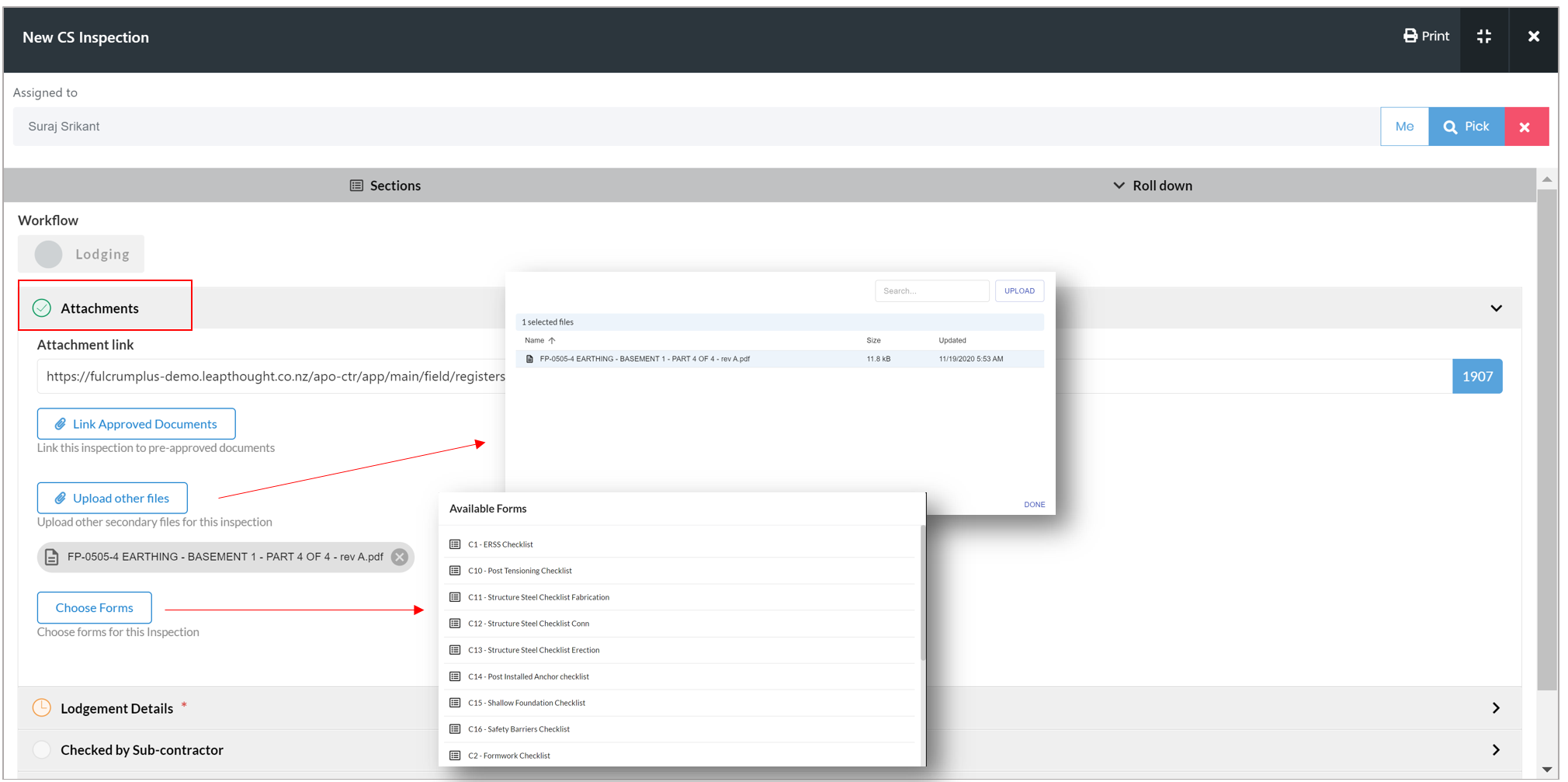
Clicking on the "Forms" button brings up the list of forms available for the inspection. Clicking on one form, for example, C14 - Post Installed Anchor Checklist brings up the form on the screen.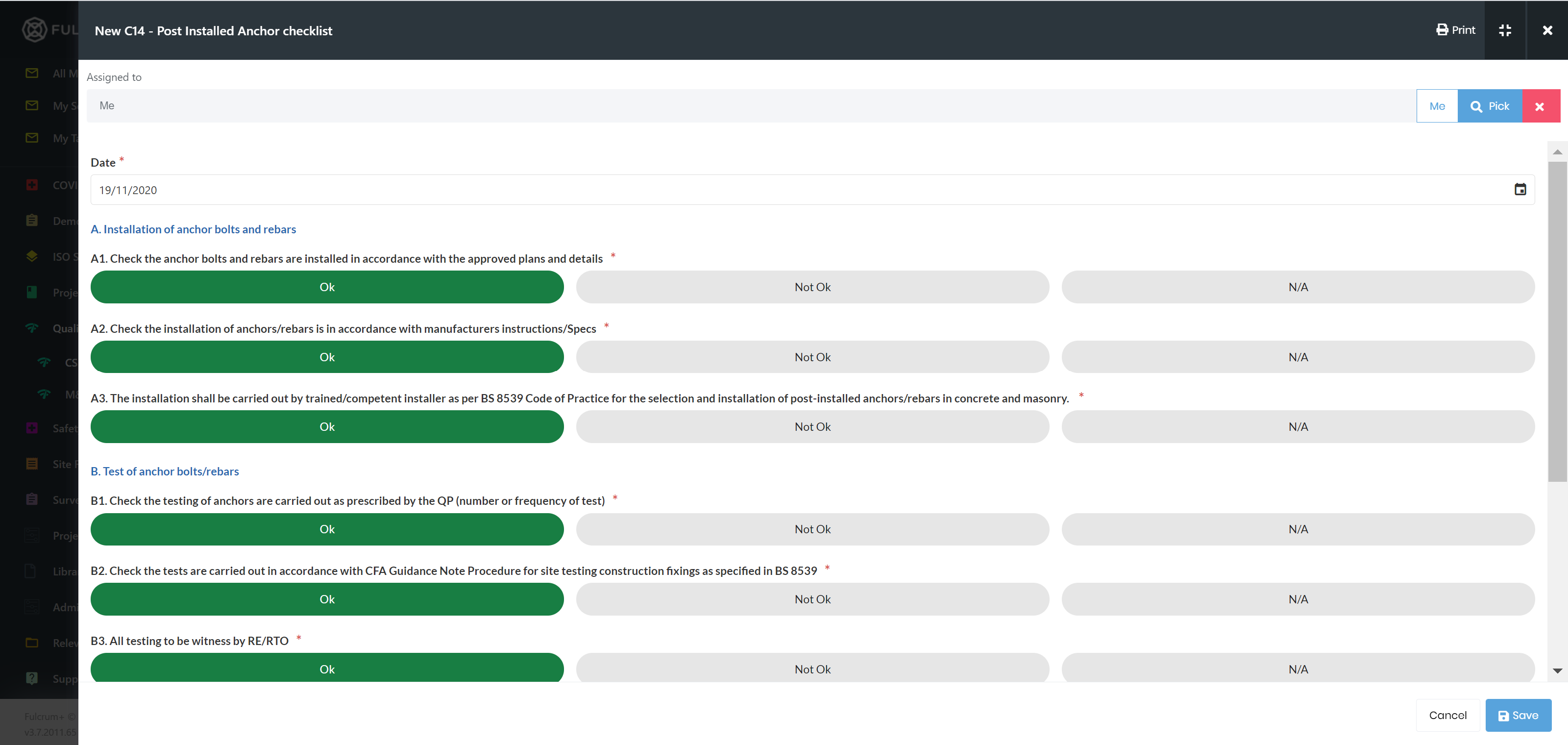
You can fill in the post installed anchor checklist by answering the questions on the form. After you answer the questions, click on Save. This saves the form to the CS inspection. - Lodgement Details – In lodgement details, you can enter the specific details of the inspection such as the date of the inspection, the plot number where the installation took place, the trade installation, storey, zone and relevant grid line information. You can also add any secondary comments to the lodgement details and click on the "Send for Check" to save and the progress the inspection through to the next section.
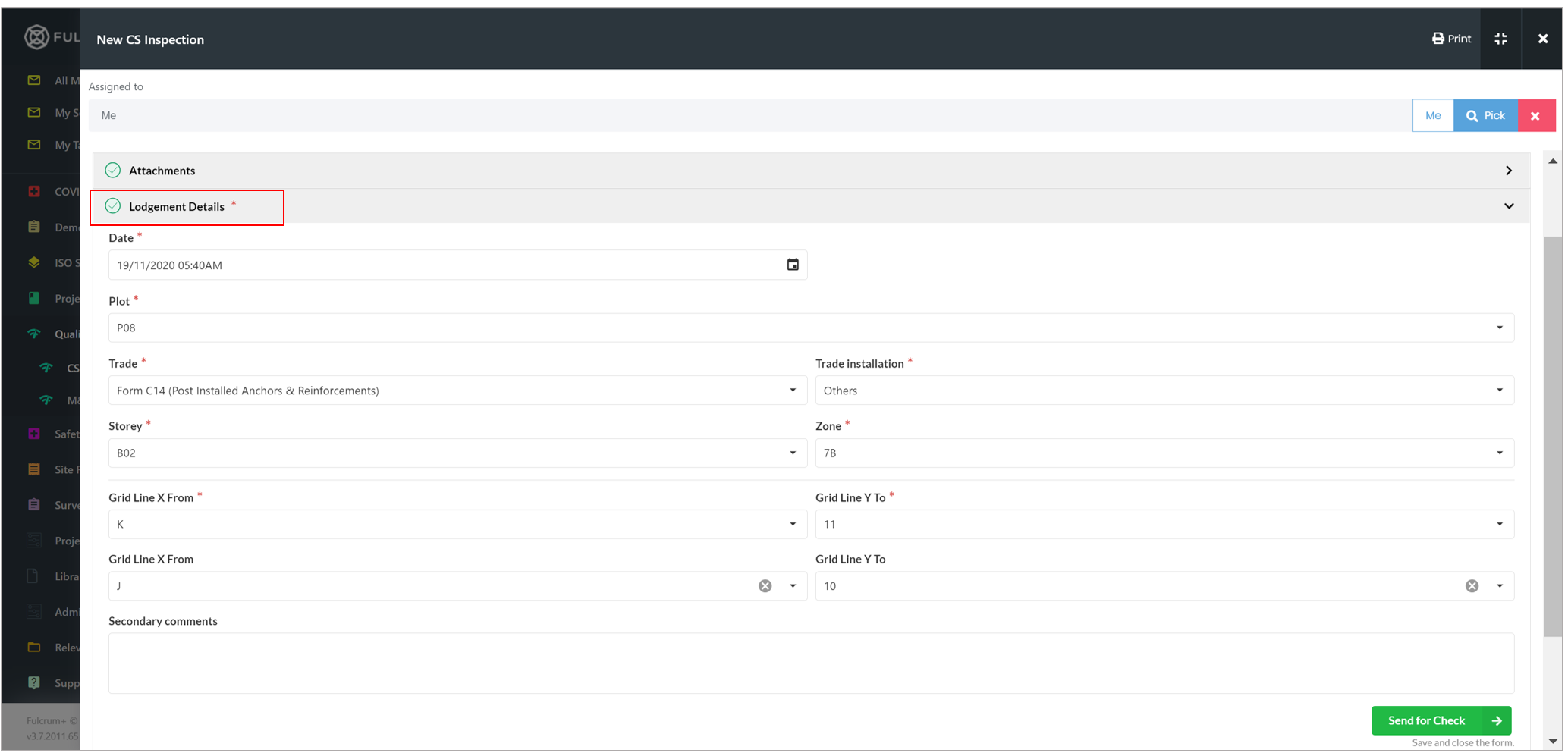
- Checked by Sub-Contractor - This section can be filled in by the sub-contractor after they complete the inspection. As a sub-contractor, you will receive a notification that a CS inspection has been lodged and is awaiting your action. You can then login and after verifying that the details are okay, sign the form. After signing the form, you can click on the "Save" button to keep the form in the "Checking" state. You can click on the "Checked OK" button to send the inspection to be reviewed by the main contractor.
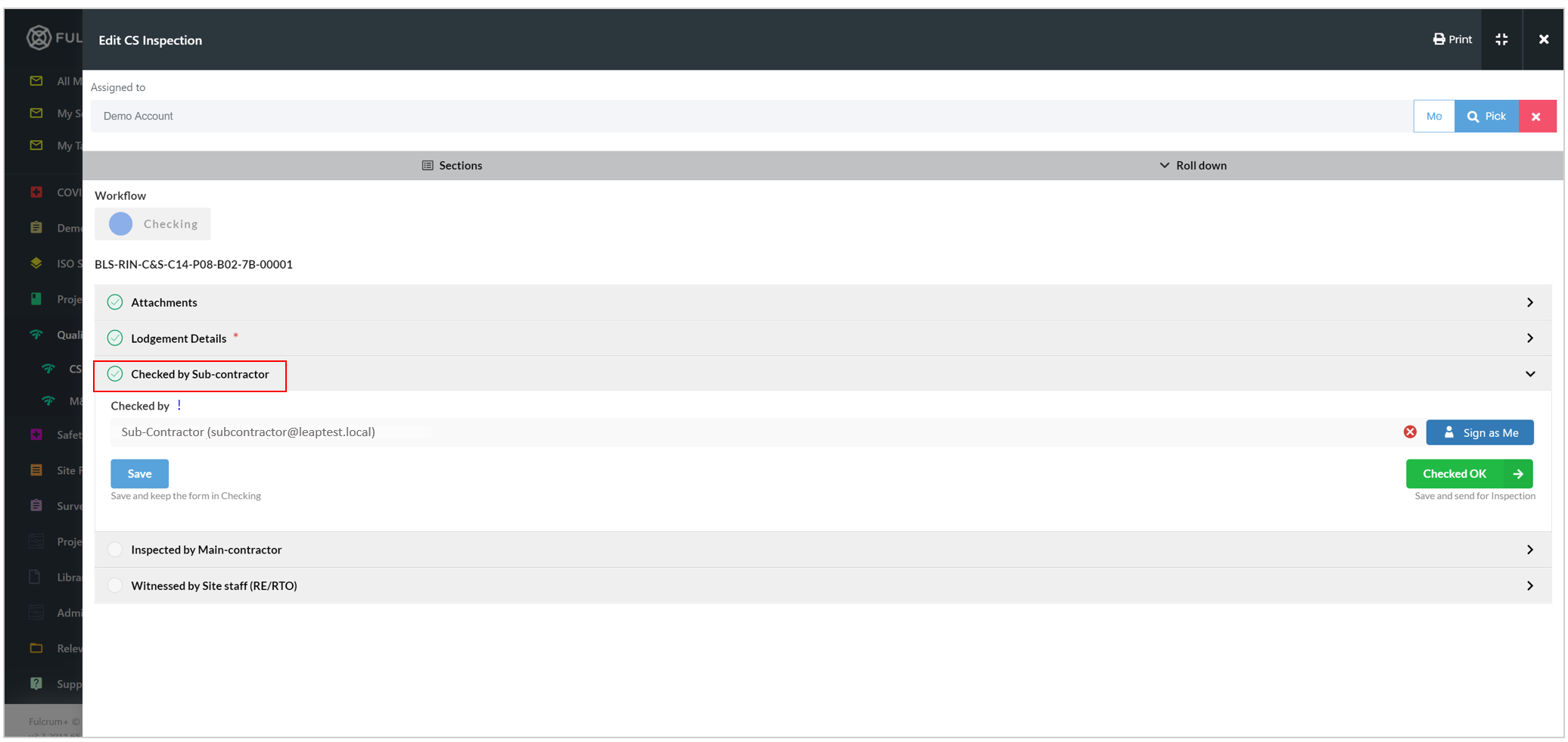
- Inspected by Main-contractor - This section can be filled in by the main-contractor after they complete the inspection. As a main-contractor, you will receive a notification that a CS inspection has been lodged, accepted by the sub-contractor, and is awaiting your action. You can then login and after verifying that the details are okay, sign the form. After signing the form, you can click on the "Save" button to keep the form in the "Checking" state. You can click on the "Checked OK" button to send the inspection to be witnessed by the site staff.
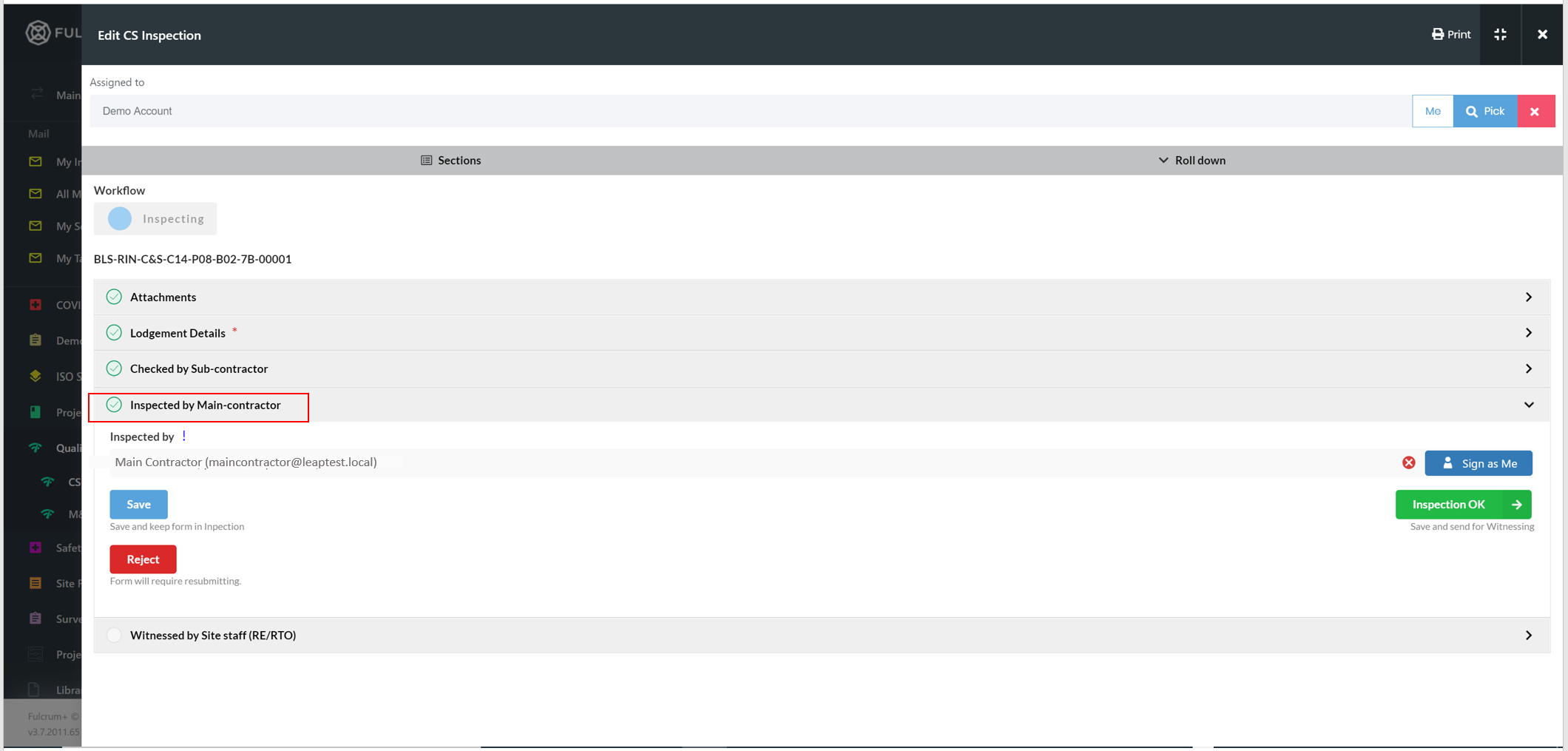
- Witnessed by Site Staff (RE/RTO) - The site staff can add any comments and complete the inspection by clicking the "Witnessed OK" button. If they require the site to be inspected again, they can add comments and reject the inspection. The inspection can then be resubmitted after making the necessary rectifications.
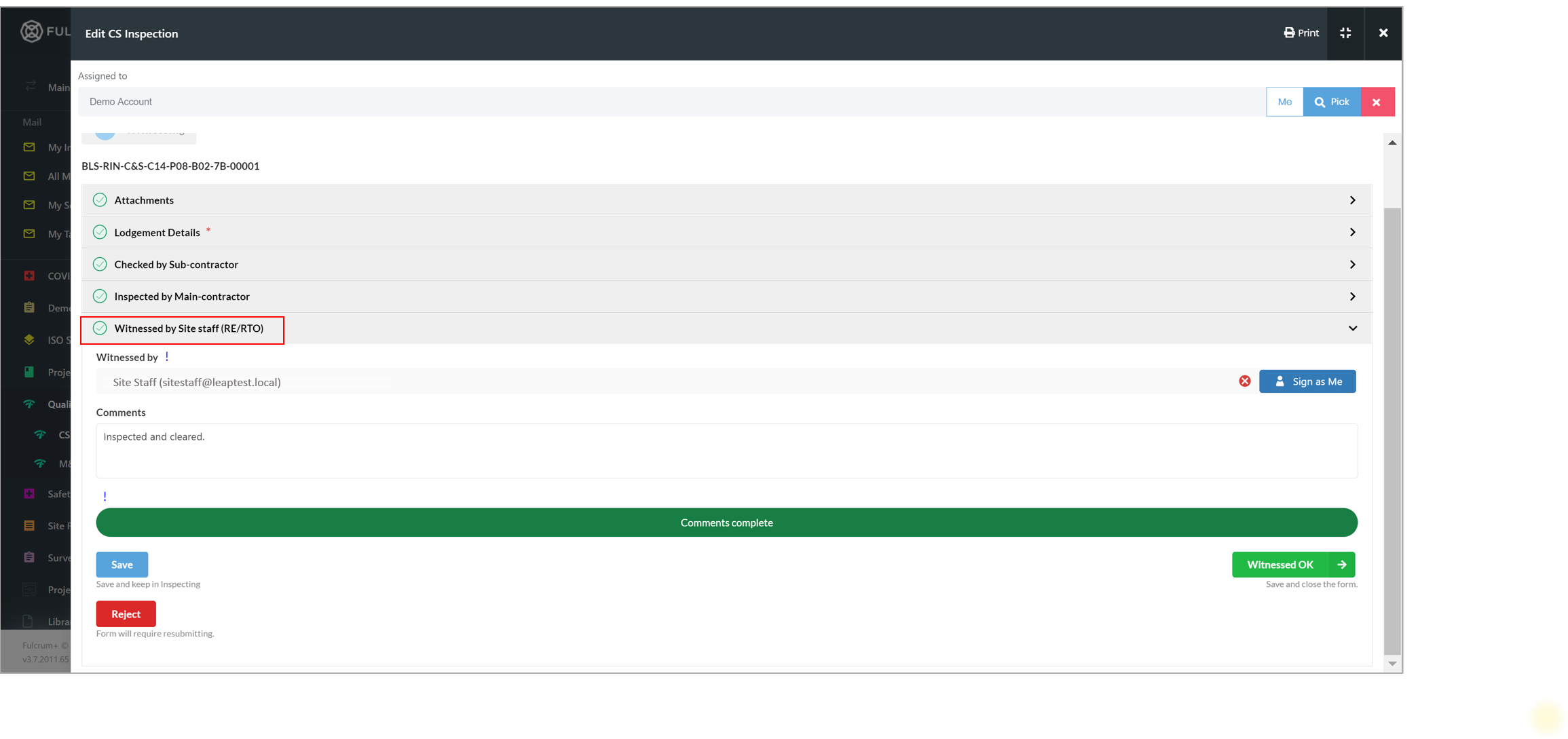
- Attachments – You can add a link to an existing submission that has details related to the inspection, add pre-approved documents to the inspection or upload supplementary documents from the Attachments section.