- When annotating or reviewing PDF files in a mail, we recommend that you use the Fullscreen mode so that you can make the best use of the available space and the features
- When you are in the fullscreen mode, you can view the issues created on the file to the left in the issues pane.
- Within the file itself, with the help of the viewer settings, you can choose how you want the pages in the file to display.
- You can also expand or collapse the page thumbnail/file outline viewer.
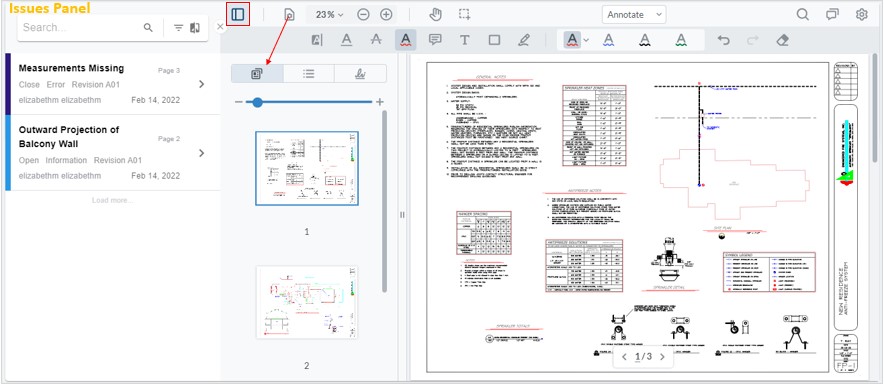
- The comments icon on the right side lets you view the comments and the annotations that were made on the file as a part of an issue
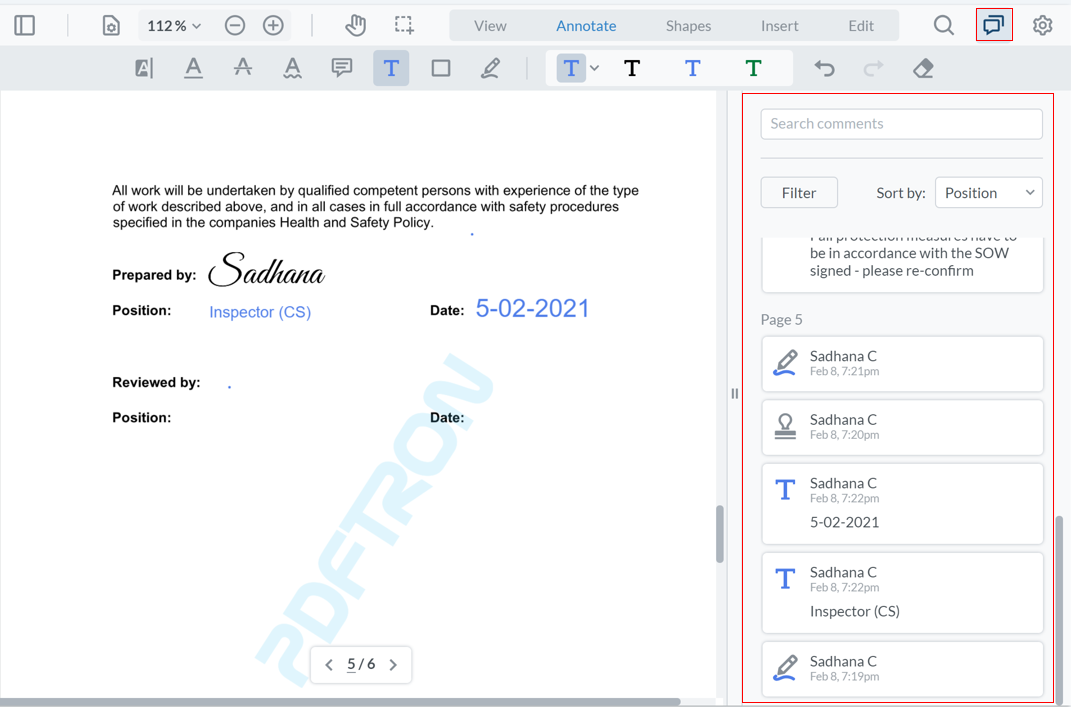
- To annotate a file, you can select the Annotations from the toolbar at the top of the viewer, or Shapes, depending on the type of annotations you wish to make
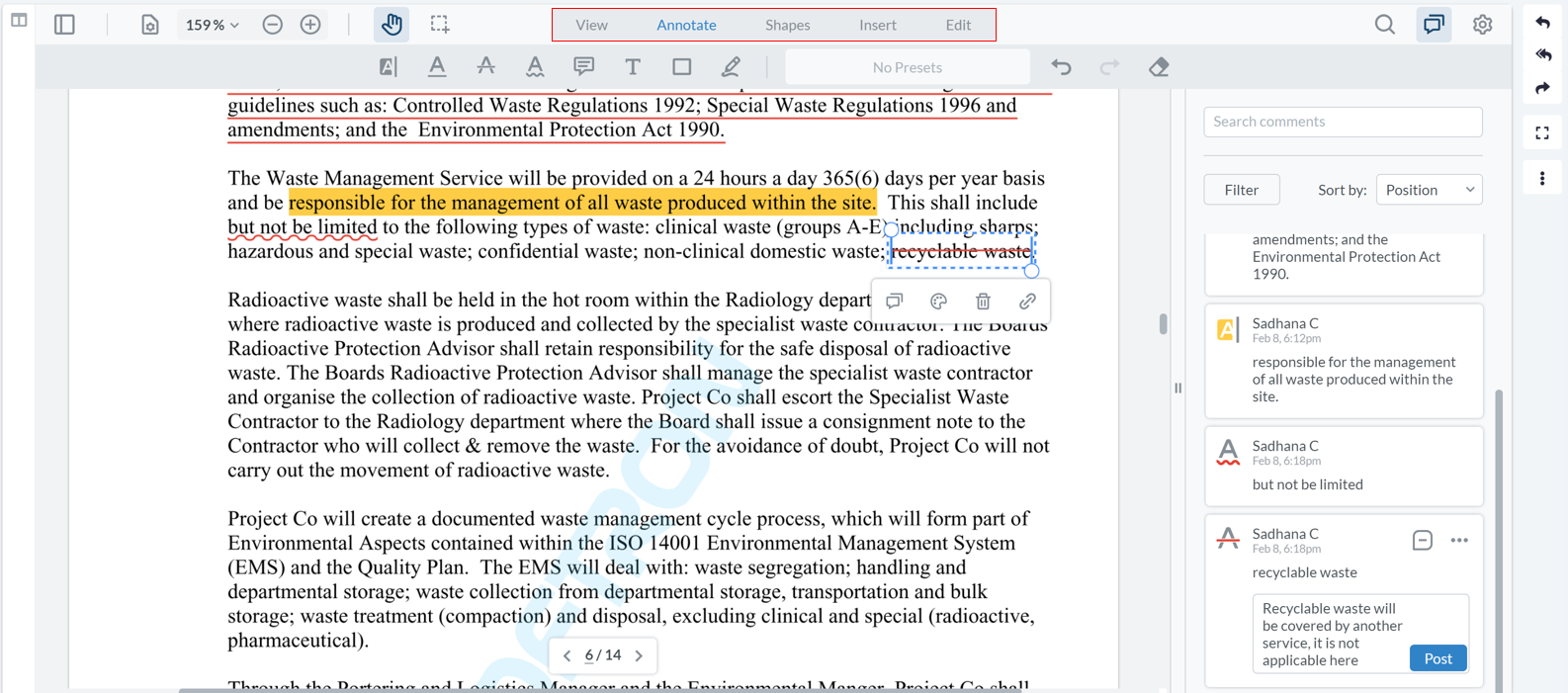
- All the annotations - either in the form of text annotations, or drawing annotations, or comments or notes made on the file show up in the comments tab on the right. You can edit or delete your comments from the comments tab.
- As you create annotations on the file, on the left, in the issues panel you can see a list of unsaved annotations, and save them into an issue.