Follow these steps to login to the Fulcrum+ app if you're logging in for the first time.
- Request the URL for Fulcrum+ on the desktop from your project administrator. Login using your Fulcrum credentials
- On the homepage of the desktop, click on the profile icon in the top-right menu with your name displayed next to it
- Select the "Authorise Field App" option

- This opens up a page with a QR code that you can use to login to the Fulcrum+ Field app. The QR code authorises your access to the app

- Search for "Fulcrum+" on the Google Play Store or the iOS AppStore and download the Fulcrum+ app.
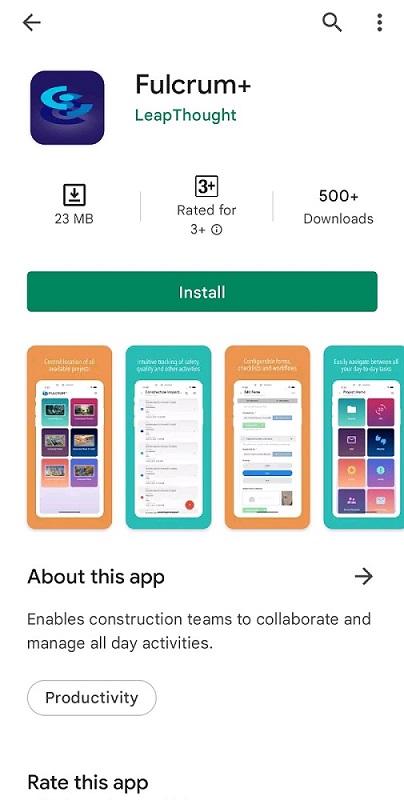
- With the QR code page on Fulcrum+ desktop open, tap the Get Started button that you see on opening the Fulcrum+ app. The Fulcrum+ app requires permission to take a picture from your camera in order to scan a QR code. Kindly grant this permission

- You can then point the camera of your phone at the QR code that's displayed on your desktop's screen. The Fulcrum+ app scans this, and opens a login page where you can enter the e-mail ID associated with your Fulcrum account and your Fulcrum password
- You will be logged into the Fulcrum+ app and can view and manage project information as well as view BIM models and reply to comments associated with them
You can also watch this short video to get an overview of logging in to the Fulcrum+ app, editing field items, and working offline with the app and syncing your workspace.